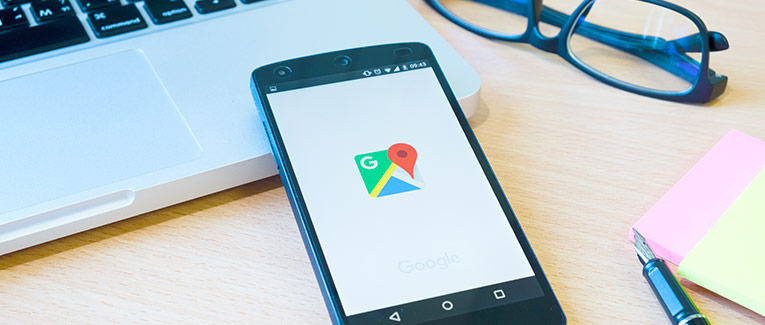
Finding the nearby cafes on Google Maps is great, but how about avoiding tolls, finding your parked vehicle, and going on virtual tours of your favorite destinations?
Google Maps has been around for a decade and a half, but what you know about it is just the tip of the iceberg. With data updates happening every minute, and users contributing more than 20 million pieces of information every day, Google Maps is evolving into much more than a navigation app.
So, here are some useful Google Maps hacks that will surely surprise you on your next trip.
Hacks for Trip Planning
1. Customized Maps
All that planning in your head will go down the drain if there is no visual guide to follow. Google Maps comes to your rescue with the ‘Create Maps’ feature. You can access this feature on the web version of Google Maps. (Your Places > Maps > Create Map)
This feature enables you to plan your trip from start to finish. You can choose the map of a particular location and customize it by drawing the entire route that you want to take, as well as marking the hotels, restaurants, and places that you want to visit along the way.
You can also organize these details with different icons and colors. For example, you can choose a food icon for restaurants, a coffee cup icon for cafes, and a swimming icon for beaches.
The best part is that you can share these maps with other people. If you are planning a group trip, this will be a great resource to use.
2. Avoiding Peak Hours
Google Maps has a ‘Popular Times’ feature, where you can see a graph that shows how busy a particular location is during different times of the day. You can select a particular day, and see how crowded the place will likely be, hour by hour.
To use this feature, search for a destination, and scroll down until you find the ‘Popular Times’ option. This will save you from wasting time in long lines.
3. Virtual Tour with Street View
Google’s Street View is a collection of millions of panoramic photos that allow you to view entire locations with 360-degree vision, just as if you were there.
To access this feature, search for a place and scroll down to find a thumbnail with a street view icon.
More than 10 million miles of Street View imagery are available for you to explore. Why depend on stock images when you can have a virtual tour of a destination?
4. Time Travel with Street View
Google Maps preserves all of the images of Street View taken over the years and turns them into a time-lapse feature.
With this, you can see how places have transformed over the years. From changing seasons, construction of new buildings, and shifting advertisements in the streets, you can witness something close to time travel with this feature.
To access this, go to the Street View mode and click the stopwatch icon in the top left corner of the screen. A slider will appear for you to choose between different years from the past.
5. Use Offline Navigation
Whether you’re hiking in the wilderness, or just trying to save your mobile data, you can download maps and navigate offline.
To download maps for offline use:
- Go to the app and tap on your profile picture.
- Then, choose ‘Offline Maps’ from the menu.
- Select an area, and then press the download option.
6. Get Accurate Travel Times
Google Maps predicts travel times based on traffic patterns and other parameters. So, when you search for locations in advance, make sure you put the exact time of departure in the app’s time window. This way you will get the most accurate travel time details.
To use this feature:
- Search for a location.
- Press the three-dot menu and go to the ‘Set Depart or Arrive Time’ option.
- Enter your exact departure time.
You can also use the ‘Arrive time’ option by entering the time that you’re expecting to arrive, and the app will suggest the departure time.
Hacks to Use While Traveling
1. Avoid Toll Roads to Save Money
In order to avoid toll roads:
- When navigating, press the three-dot menu and tap on ‘Route Options.’
- Then select ‘Avoid tolls’ from the options.
Along with this, you can also choose ‘Avoid highways’ in the Route Options. This will let you drive through the scenic beauty of local towns, avoiding boring highways.
2. Avoid Traffic Jams and Roadblocks
Google Maps comes with real-time traffic updates to help you plan your route on less congested roads.
The map shows the routes using different colors:
- Red – Heavy traffic. The darker the color, the slower the speed of traffic.
- Orange – Medium traffic.
- Green – No traffic delays.
The live updates also include traffic symbols to inform you about roadblocks because of crashes, construction, road closures, and other incidents.
3. Find and Save Parking Locations
Do you know that an average American driver spends 17 hours a year searching for a parking spot? That costs $345 per driver in wasted time, gas, and emissions, according to a study by INRIX. In larger cities like New York, the situation can be far worse.
To solve this issue, Google Maps has come up with a ‘Find Parking’ feature in selected cities. Using this, you can see a list of parking lots and garages near your destination.
To search for parking:
- Search for a destination.
- A parking difficulty icon will appear in the direction card at the bottom of the screen. It will show the status of the parking, ranging from limited, medium, and easy.
- When you tap the ‘P’ icon, you will see a list of parking lots near your destination.
- You can select a spot by clicking on ‘Add Parking’ and this will be added to your trip. You will also get the walking directions from the parking spot to your actual destination.
Google Maps can also help you find your parked vehicle. Just tap on the blue dot that shows your current location. From the menu that appears, choose the ‘Save your Parking’ option. And when you return to find your spot, you will see step-by-step directions that will guide you back to your parked vehicle.
4. Search for Gas Stations, Restaurants, and More Along your Route
- Search for a destination and press ‘Directions.’
- Tap the magnifying glass icon on the top right of the screen.
- A dropdown menu will appear for you to choose among the options like gas stations, restaurants, cafes, fast food, groceries, and ATMs.
5. Experience Augmented Reality Navigation with Live View
Google Maps allow you to use your phone’s camera to find your way around. You will simply point the camera in the direction that you are walking and you will see arrows, directions, and distance markers showing you the way around town.
To use this feature:
- Enter a destination and tap Directions.
- Go to the travel mode toolbar and choose walking.
- Tap the ‘Live View’ button present at the bottom of the screen.
Relive your Trip Memories with Google Maps Timeline
With Google Maps Timeline, you can see all the places that you’ve visited on any given date, as well as the photos that you’ve taken along the way.
To view your memories:
- Open the app and tap on your profile picture.
- From the menu that appears, scroll down to find the ‘Your Timeline’ option.
- Tap that to find your travel history segmented into different categories like day, places, cities, and world. You can explore each category to relive your memories and get detailed travel information.
Safety Tips to Remember
Google Maps is an amazing tool, but it’s essential that you remain safe while using it. Whether you are driving or walking, be sure to keep your eyes up and stay alert, rather than buried in your phone’s screen. Paying too little attention to your surroundings could lead to a car accident, or a broken bone or twisted ankle while walking. Always be sure to purchase travel medical insurance or travel insurance before any trip abroad, and use your phone safely at all times.

