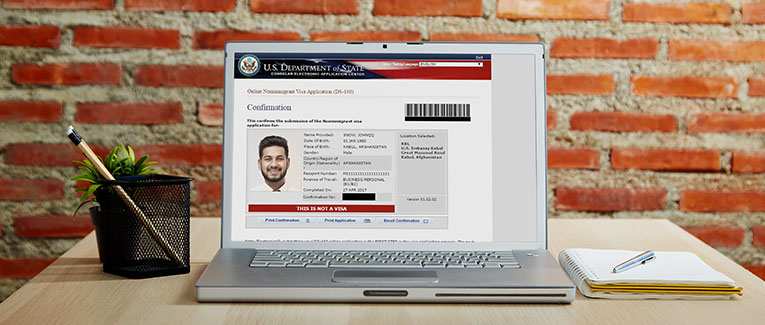
Signature
If the applicant is under the age of 16 years or is unable to electronically sign the form because of some physical incapacity, the online application form must be submitted by their parents, guardians, or other individuals who have legal custody over them.
You must enter the code exactly as shown on the right side. That, along with the passport number, together serve as your digital signature.
Confirmation Page
Once you complete the online form, carry the print out of the confirmation sheet with a bar code. That will allow the Consular officer to access the information contained in the DS-160.
Sample DS-160 Confirmation Page
You don’t need to take the print out of the DS-160 form itself. Of course, once the application is complete, you can print or save the DS-160 form data for your own records.
Sample DS-160 U.S. Visa Application Form
Before you close the application, you should also click on the “Email Confirmation” button to get the confirmation emailed to you. You will receive an email from DO-NOT-REPLY@STATE.GOV. Make sure that you adjust your email filters accordingly so that you receive email from this email address. If you don’t see the email within a reasonable time (generally, it comes right away), please check your spam, junk, or bulk mail folder.
Without the confirmation page, it may not be possible to access your application and/or process your visa application.
You must print the confirmation page only with a laser printer. You can either take a color or black & white printout. Ink-jet or dot-matrix printers may not generate the properly readable bar code.
It is best to have the access to the laser printer when you are doing the application so that you can immediately print out the confirmation. If that is not possible, you can take a screen shot of the confirmation page, save it in MS Word or a suitable file, and print it later. Alternatively, if you have the full version of the Adobe Acrobat software (not just the Acrobat Reader), you can print the confirmation page to the PDF file, save that file, and print it later. Some browsers allow to “Save to PDF” as well.
If the confirmation page includes the image of your photograph, the photo upload function has succeeded, and no separate print photograph is required.
If you see an “X” in the box in the confirmation page where the photo should be, it means that the photo upload failed. You will need to submit one printed photograph that meets all the requirements, along with the confirmation page of the online DS-160 application.
Saving A Back Up Copy
Once you have printed the bar code confirmation page, hit the “Back” button on your web browser and then email yourself a backup copy of the Form DS-160. You will receive an email with the PDF file as an attachment.
Thank You
If you are traveling with other family members, click on “Create a Family Application” and proceed.
Family or Group Application
On the “Thank You” page, you will see an option to create a family or group application. When you select this option, certain information from your application, such as destination, etc., will automatically be imported and displayed on a new application. Of course, if the subsequent applicants have a different data than what is automatically populated (i.e. different surname or nationality), you can edit that information before submitting.
Please note that in using this option, you will need to create an individual application for each of your family members traveling with you or for each individual within the group.
Even if you created a separate DS-160 application with a separate DS-160 confirmation page for each family member, it is still possible to schedule an appointment together for all family members. Simply follow the step by step instructions provided while taking an appointment.

